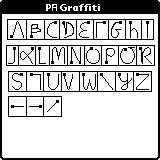
PALib graffiti
RTEMS for Nintendo DS
|
#include <bsp.h>
#include <rtems/fb.h>
#include <rtems/console.h>
#include <rtems/clockdrv.h>
#define CONFIGURE_HAS_OWN_DEVICE_DRIVER_TABLE
rtems_driver_address_table Device_drivers[] =
{
CONSOLE_DRIVER_TABLE_ENTRY,
CLOCK_DRIVER_TABLE_ENTRY,
/* include framebuffer driver */
FB_DRIVER_TABLE_ENTRY,
{ NULL,NULL, NULL,NULL,NULL, NULL }
};
As shown above, the other (standard) drivers must be included by hand
to.#include <rtems/mw_fb.h>The ioctl() operation is necessary to enter and leave the graphic mode and to get the framebuffer information.
FB_EXEC_FUNCTION: this ioctl passes a structure of
type fb_exec_function. Available function numbers (field
func_no) are:
FB_FUNC_ENTER_GRAPHICS: enters in graphic mode, no arguments.
FB_FUNC_EXIT_GRAPHICS: leave graphic mode, no arguments.
FB_SCREENINFO: fill a structure of type fb_screeninfo
with the framebuffer information. Fields of this structure include:
lcdSwap();
#include <rtems/sound.h>
#include <bsp.h>
#include <rtems/console.h>
#include <rtems/clockdrv.h>
#include <rtems/sound.h>
#define CONFIGURE_HAS_OWN_DEVICE_DRIVER_TABLE
rtems_driver_address_table Device_drivers[] =
{
CONSOLE_DRIVER_TABLE_ENTRY,
CLOCK_DRIVER_TABLE_ENTRY,
/* include sound driver */
SOUND_DRIVER_TABLE_ENTRY,
{ NULL,NULL, NULL,NULL,NULL, NULL }
};
SOUND_SVOL: set sound volume, take an integer between 0
(silent) and 127 (loud). Default: 64.
SOUND_GVOL: get sound volume, set an integer as result.
SOUND_SPAN: set sound panning, take an integer between 0
(left) and 127 (right). 64 is middle. Default: 64.
SOUND_GPAN: get sound panning, set an integer as result.
SOUND_SFMT: set the sound format, take an integer formed
with following macros:
SOUND_FREQ_11025: set sampling frequency to 11025 Hz.
SOUND_FREQ_22050: set sampling frequency to 22050 Hz.
SOUND_FREQ_44100: set sampling frequency to 44100 Hz.
SOUND_FREQ_RECORD: set sampling frequency to 16384 Hz
(microphone sampling frequency).
SOUND_FORMAT_8: set format to PCM8.
SOUND_FORMAT_16: set format to PCM16.
SOUND_GFMT: retrives sound format, set an integer as
result.
int fd = open("/dev/pcm", O_WRONLY);
int fmt = SOUND_FREQ_11025 | SOUND_FORMAT_8;
ioctl(fd, SOUND_SFMT, &fmt);
write(fd, sound1, &sound1_size);
sleep(1);
write(fd, sound2, &sound2_size);
Please, note that playing a sound in loop is not supported natively.SOUND_SRECLEN: set the maximum length of sound data to
record, in bytes.
SOUND_STARTREC: start recording.
SOUND_STOPREC: stop recording, returns the length of the
recorded sound.
int fd = open("/dev/pcm", O_RDWR);
int fmt = SOUND_FREQ_RECORD | SOUND_FORMAT_8;
int len = 1000000;
ioctl(fd, SOUND_SRECLEN, &len);
/* record for 1 second */
ioctl(fd, SOUND_STARTREC, 0);
sleep(1);
ioctl(fd, SOUND_STOPREC, &len);
/* read recorded data */
read(fd, buff, len)
/* playback */
ioctl(fd, SOUND_SFMT, &fmt);
write(fd, buff, len);
Please, note that starting to record erases previously recorded data.LEFT and RIGHT on the pad are used as mouse
buttons in right-handed configuration, and A and B in
right-handed mode.L or R enables character recognition
(see section Using graffiti below).
#include <bsp.h>
#include <rtems/touchscreen.h>
#include <rtems/console.h>
#include <rtems/clockdrv.h>
#define CONFIGURE_HAS_OWN_DEVICE_DRIVER_TABLE
rtems_driver_address_table Device_drivers[] =
{
CONSOLE_DRIVER_TABLE_ENTRY,
CLOCK_DRIVER_TABLE_ENTRY,
/* include touchscreen driver */
TOUCHSCREEN_DRIVER_TABLE_ENTRY,
{ NULL,NULL, NULL,NULL,NULL, NULL }
};
The touchscreen driver needs the clock driver to be enabled.MW_UID_REGISTER_DEVICE: register a message queue for mouse
input. Take the queue name as a parameter.
MW_UID_UNREGISTER_DEVICE: unregister a message queue.
struct MW_UID_MESSAGE. Here are the fields of
this structure:
type: contain MV_UID_ABS_POS for mouse.
m.pos.btns: contain the buttons state, a combination of
MV_BUTTON_LEFT and MV_BUTTON_RIGHT.
m.pos.x: contain absolution position in x axis.
m.pos.y: contain absolution position in y axis.
#include <rtems/mw_uid.h>Using the MicroFramebuffer library, the code for mouse looks like:
uid_open_queue(name, 0, 10); // 30 messages queue
uid_register_device(open("/dev/mouse", O_RDONLY), name);
...
struct MW_UID_MESSAGE m;
uid_read_message(&m, 0);
Passing the touchscreen from right-handed mode to left-handed mode is
also done through ioctl on /dev/mouse:
MW_UID_SET_LEFTHANDED
MW_UID_SET_RIGHTHANDED
touchPosition pos = touchReadXY(); int k = keysDown();See libnds help for more information.
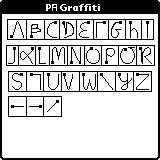
char c = getchar();This operation is blocking.
MW_UID_REGISTER_DEVICE: register a message queue for keyboard
input. Take the queue name as a parameter.
MW_UID_UNREGISTER_DEVICE: unregister a message queue.
struct MW_UID_MESSAGE. Here are the fields of
this structure:
type: contain MV_UID_KBD for keyboard input.
kbd.mode: contain MV_KEY_MODE_ASCII.
kdb.code: contain the character typed by the user.
uid_open_queue(name, 0, 10); // 10 messages queue
uid_register_device(open("/dev/console", O_RDONLY), name);
...
struct MW_UID_MESSAGE m;
uid_read_message(&m, 0);
This technique is used by MicroWindows and Nano-X.$ tar xjf microwindows-src-0.91.tar.gzIn the file src/config, change the following definitions:
ARCH = RTEMS RTEMSTOOLSPREFIX = arm-rtems4.8- SCREEN_PIXTYPE = MWPF_TRUECOLOR555 THREADSAFE = N SHAREDLIBS = N HAVE_JPEG_SUPPORT = N HAVE_FNT_SUPPORT = N HAVE_FNTGZ_SUPPORT = N HAVE_FREETYPE_SUPPORT = N HAVE_PCF_SUPPORT = N HAVE_PCFGZ_SUPPORT = N FBVGA = N VTSWITCH = N GPMMOUSE = N SCANKBD = N RTEMS_BUILD = /path/to/your/rtems/build RTEMS_BSP = nds RTEMS_TARGET = arm-rtems4.8Next, the following patch must be applied:
--- drivers/romfont.c
+++ drivers/romfont.c
@@ -12,6 +12,7 @@
* The environment variable CHARHEIGHT if set will set the assumed rom
* font character height, which defaults to 14.
*/
+#ifdef FBVGA
#include <stdlib.h>
#include "device.h"
#include "vgaplan4.h"
@@ -181,3 +182,4 @@
}
}
#endif /* NOTUSED*/
+#endif
--- include/windef.h 2008-01-15 03:09:18.000000000 +0100
+++ include/windef.h 2008-01-15 03:04:13.000000000 +0100
@@ -64,11 +64,11 @@
typedef unsigned char UCHAR;
typedef unsigned short USHORT;
typedef unsigned long ULONG;
-#ifndef __ITRON_TYPES_h_ /* FIXME RTEMS hack*/
+#ifndef _ITRONSYS_TYPES_H /* FIXME RTEMS hack*/
typedef unsigned int UINT;
#endif
-#ifndef __ITRON_TYPES_h_
+#ifndef _ITRONSYS_TYPES_H
#ifndef COMMON_H /* MiniGUI hack*/
typedef int BOOL;
#endif
@@ -80,7 +80,7 @@
typedef USHORT * PUSHORT;
typedef UCHAR * PUCHAR;
typedef char * PSZ;
-#ifndef __ITRON_TYPES_h_
+#ifndef _ITRONSYS_TYPES_H
typedef int INT;
#endif
typedef unsigned int *PUINT;
--- mwin/winevent.c 2008-01-15 03:10:13.000000000 +0100
+++ mwin/winevent.c 2008-01-15 03:02:44.000000000 +0100
@@ -14,7 +14,7 @@
#include <string.h>
#if !(DOS_TURBOC | DOS_QUICKC | _MINIX | VXWORKS)
-static int
+int
abs(int n)
{
return n >= 0? n: -n;
Then, the source is able to be build.
$ makeCompiling should stop with an error after the line:
Compiling rtems/rtems_init.c ...This is not a problem, the only required files are in src/lib.
$ ls lib libmwdrivers.a libmwfonts.a libmwin.a libnano-X.a libmwengine.a libmwimages.a libmwinlib.a
AM_CFLAGS += -I$(MWIN)/include -I$(exec_prefix)/nds/lib/include/libnds/ AM_LDFLAGS += -L$(MWIN)/lib LINK_LIBS += -lmwin -lmwinlib -lmwengine -lmwdrivers -lmwfonts -lmwimages -lmCreating the initial task for the application is more complicated. The following C source can be used as a template:
#define CONFIGURE_INIT
#include <stdio.h>
#include "rtemscfg.h"
#define ARM9
#include <nds.h>
/* this is the command line options to be passed to the main routine */
char *cc_argv[] =
{
"cc_main", /* arg[ 0 ] -- always the name of the program */
};
int cc_argc = sizeof(cc_argv) / sizeof(cc_argv[0]);
extern int rtems_main(int argc, char **argv);
/*
* DESCRIPTION: Init task for any Microwindows/RTEMS application.
*/
void *POSIX_Init( void *argument )
{
#ifdef SWAP_LCD
lcdSwap();
#endif
rtems_main(cc_argc, cc_argv);
pthread_exit(NULL);
return NULL;
}
The file above includes the file rtemscfg.h which looks like:
#include <bsp.h>
#include <rtems/fb.h>
#include <rtems/console.h>
#include <rtems/clockdrv.h>
#include <rtems/touchscreen.h>
/* comment this line to disable lcd screen swapping. */
#define SWAP_LCD
/* configuration information */
#define CONFIGURE_MAXIMUM_DEVICES 40
#define CONFIGURE_MAXIMUM_TASKS 100
#define CONFIGURE_MAXIMUM_TIMERS 32
#define CONFIGURE_MAXIMUM_SEMAPHORES 100
#define CONFIGURE_MAXIMUM_MESSAGE_QUEUES 20
#define CONFIGURE_MAXIMUM_PARTITIONS 100
#define CONFIGURE_MAXIMUM_REGIONS 100
#define CONFIGURE_MAXIMUM_POSIX_MUTEXES 32
#define CONFIGURE_MAXIMUM_POSIX_CONDITION_VARIABLES 32
#define CONFIGURE_MAXIMUM_POSIX_KEYS 32
#define CONFIGURE_MAXIMUM_POSIX_QUEUED_SIGNALS 10
#define CONFIGURE_MAXIMUM_POSIX_THREADS 128
#define CONFIGURE_MAXIMUM_POSIX_TIMERS 10
#define CONFIGURE_LIBIO_MAXIMUM_FILE_DESCRIPTORS 200
#define CONFIGURE_MAXIMUM_POSIX_MESSAGE_QUEUES 20
void *POSIX_Init( void *argument );
#define CONFIGURE_POSIX_INIT_THREAD_STACK_SIZE (384*1024)
#define CONFIGURE_POSIX_INIT_THREAD_TABLE
#define CONFIGURE_HAS_OWN_DEVICE_DRIVER_TABLE
rtems_driver_address_table Device_drivers[] =
{
CONSOLE_DRIVER_TABLE_ENTRY,
CLOCK_DRIVER_TABLE_ENTRY,
FB_DRIVER_TABLE_ENTRY,
TOUCHSCREEN_DRIVER_TABLE_ENTRY,
{ NULL,NULL, NULL,NULL,NULL, NULL }
};
#include <rtems/confdefs.h>
Of course, the values above can be tuned to fit your needs.$ make MWIN=/path/to/microwindows/srcRecalls on mouse and keyboard controls can be found in section Writing a touchscreen/keyboard application.
AM_CFLAGS += -I$(MWIN)/include -I$(exec_prefix)/nds/lib/include/libnds/ AM_LDFLAGS += -L$(MWIN)/lib LINK_LIBS += -lnano-X -lmwengine -lmwdrivers -lmwfonts -lmwimages -lmGrab the Nano-Xeyes source from MicroWindows source and compile.
CFLAGS_LD += -Wl,--defsym -Wl,HeapSize=0x80000Using network in RTEMS is not so complicated. Two globals must be declared and the function rtems_bsdnet_initialize_network must be called as in the following code.
#include <bsp.h>
#include <stdlib.h>
#include <stdio.h>
#include <rtems/rtems_bsdnet.h>
/* enable or disable DHCP */
//#define BOOTP
static struct rtems_bsdnet_ifconfig netdriver_config = {
RTEMS_BSP_NETWORK_DRIVER_NAME,
RTEMS_BSP_NETWORK_DRIVER_ATTACH,
#ifndef BOOTP
NULL,
"192.168.1.10", // static ip address
"255.255.255.0" // static submask
#endif
};
struct rtems_bsdnet_config rtems_bsdnet_config = {
&netdriver_config,
#ifdef BOOTP
rtems_bsdnet_do_bootp,
#else
NULL,
0,
0,
0,
"hostname",
"domaine.name",
"192.168.1.1", // default gateway
NULL,
{ "192.168.1.1" } // name servers
#endif
};
rtems_task Init(
rtems_task_argument ignored
)
{
printk("Starting network\n");
rtems_bsdnet_initialize_network ();
printk("Ok.\n");
while (1)
;
exit( 0 );
}
/* configuration information */
#define CONFIGURE_APPLICATION_NEEDS_CONSOLE_DRIVER
#define CONFIGURE_APPLICATION_NEEDS_CLOCK_DRIVER
#define CONFIGURE_RTEMS_INIT_TASKS_TABLE
#define CONFIGURE_EXECUTIVE_RAM_SIZE (512*1024)
#define CONFIGURE_MAXIMUM_SEMAPHORES 20
#define CONFIGURE_MAXIMUM_MESSAGE_QUEUES 20
#define CONFIGURE_MAXIMUM_TASKS 200
#define CONFIGURE_LIBIO_MAXIMUM_FILE_DESCRIPTORS 20
#define CONFIGURE_INIT
#include <rtems/confdefs.h>
Of course, the CONFIGURE macros above can be tuned.CFLAGS += -I$(exec_prefix)/nds/lib/include/libnds/ -DARM9Using the libnds requires to include the file nds.h as following:
#include <nds.h>For help about the libnds features, please visit http://www.devkitpro.org/.
This document was translated from LATEX by HEVEA.